Part three of the series covering how to play on Debian/Ubuntu and the best way to avoid problems in advance.>
It should be widely known that Wine is not an emulator, unless you live under a rock or in a part of Germany where there is no internet. But that would be another story. In this article, we want to approach Wine from a technical perspective, but we do so from a gaming perspective. In contrast to playing a good video game, dealing with theory is rather tedious and boring.
The games run natively under Windows, while Linux enables this in the case of Windows games using the Wine translation layer. As user interfaces become increasingly simpler, you no longer notice the technical aspects of this process, even in Linux. The best example is Steam, which comes with everything you need right away, without even having to install Wine first. It works so technically flawlessly that you don’t need much Linux or IT knowledge.
vintage
Provided Wine is installed correctly, Windows programs (if appropriate) can be installed on Linux. This can be done using the command `wine /path/to/.exe` Or via the graphical interface. In theory, a Windows executable can be started from anywhere. Software installed with Wine runs like Windows `/home/USER/.wine` foot.
If you want to look around a little, you should show hidden files in the file browser. Alternatively, you can use it in the terminal `cd ~/.wine/ && tree` Split the entire folder structure.
notice: The directory structure is similar to Windows. Please don’t get the idea of just deleting files here. Even if some folders may seem unnecessary, they are necessary to keep Wine running.
prefix
Lutres, heroic, steam or Bottles Work a little differently. These are all game launchers (bottles are also suitable for other Windows applications), but they work with them Präfixen. Here each application gets its own Wine folder. Obviously the advantage is clean separation. It is not uncommon for residual data to remain after installation via Wine `.wine` behind. For example, Lutris moves the entire prefix to the trash when you uninstall it. Steam installs games into a separate directory. Proton prefixes can be found at `~/.local/share/Steam/steamapps/compatdata` Find. After uninstallation, the configuration files remain here.
The Wine prefix is a directory that Wine uses to create and maintain a separate environment for Windows applications. The prefix contains all the necessary files, libraries and configurations required to run Windows applications using Wine. By using separate prefixes, different versions of Wine and different Windows applications can work in isolation from each other to avoid conflicts and improve stability.
With this knowledge you can make subtle adjustments to start the game in the best way possible.
Proton and Proton-GE
Proton-GE is a modified version of Proton, a compatibility layer developed by Valve to make Windows games playable on Linux via Steam. Proton-GE is maintained by a developer called GloriousEggroll and includes various patches and improvements to improve performance and compatibility with specific games. It’s a popular choice for Linux gamers who want to improve performance or compatibility with specific games.
In one An episode of “Destination Linux” The developer gives an interview and explains the improvements he is making with his Proton fork.
However, the most interesting statement is that Valve is not allowed to package and offer certain codecs and other components that are important for video games. This is due to licensing rights. Proton-GE benefits from the fact that it is not issued by a company but by an individual. Hence the mentioned libraries can be implemented. Unfortunately, my knowledge of US licensing law is a bit dusty. So I apologize for not detailing this here.
Proton-GE includes a variety of improvements over the standard version of Proton. Some general improvements that can be included in Proton-GE are:
- Performance Improvements: Optimizations aimed at improving gaming performance on the Proton, such as better frame rates or faster loading times.
- Compatibility Improvements: Patches and tweaks that increase compatibility with a wider range of games by addressing specific issues that may occur in the Standard Edition.
- Wine and DXVK Updates: Proton-GE frequently integrates newer versions of Wine (a Windows API implementation for Linux) and DXVK (a Vulkan-based Direct3D implementation) to take advantage of the latest features and improvements.
- Bug Fixes: Fix known bugs or issues that may occur in the standard version of Proton.
- Experimental Features: Proton-GE may also contain experimental or in-development features that may not be available in the official Proton release but may better support certain games or devices.
With respect to the proton it has Proton DB Highlight. Here users can share their gaming experiences, customizations and Proton versions used.
How do you get different versions of wine?
Fortunately, we’ve really come a long way in terms of ease of use. Lutris displays in the sidebar below the entry Wine Ability to add or delete versions. The same applies to Steam in Settings Kompatibilität.
Since Proton-GE as a fork does not belong directly to the Steam ecosystem, we have to take a little detour here:
As described on GitHub, the required GE version must be unpacked and placed in the directory `~/.steam/root/compatibilitytools.d` Can be moved.
The tool is a more efficient and universal solution Proton Up Qt, which can be obtained via Flathub. It gives you a good overview of the status of games on your computer. You can use the drop-down menu to see which versions of Wine, Proton, and Proton GE are installed, and even separately for Lutris, Steam, and Heroic. You can download new versions, which will be integrated directly (software restart required). Removing it is just as easy. You can also use the list view to see how many games are running and which version of them.
After downloading, you can then assign the required Proton to one or all games as usual in Steam or Lutris.
Lutres: Search
One point was overlooked when writing the Lutris article, which could be important and interesting and also fits better with Wine. Owners of an older graphics card, for example Nvidia GeForce GTX 960, may experience the game crashing issue even though Wine and Lutris are set up correctly. It’s also possible that it won’t start at all even though you’re already using Proton-GE.
This may be because F Sync wow E Sync It is enabled in the game’s Lutris configurations. Sometimes games like that DXVK-Optionen no. Another source of the error could be that the game really wants to run on a virtual desktop. You can adjust this in the wine settings. Depending on the age of the game, it may also be useful to set the compatibility mode to Windows XP, for example.
Worth reading and the basics of the article
This last part wasn’t really about Debian or Ubuntu. Since the series is intended for beginners, this topic should not be left aside. Without leaving anything out, the series includes all the steps I take myself to play. The exception here is installing Nvidia and performance drivers under Wayland and X11. This alone contains enough material for a five-part series.
If there are any questions or anything that might be interesting to one or the other, just write it in the comments. Maybe this will lead to a fourth part.
sources

“Prone to fits of apathy. Zombie ninja. Entrepreneur. Organizer. Evil travel aficionado. Coffee practitioner. Beer lover.”







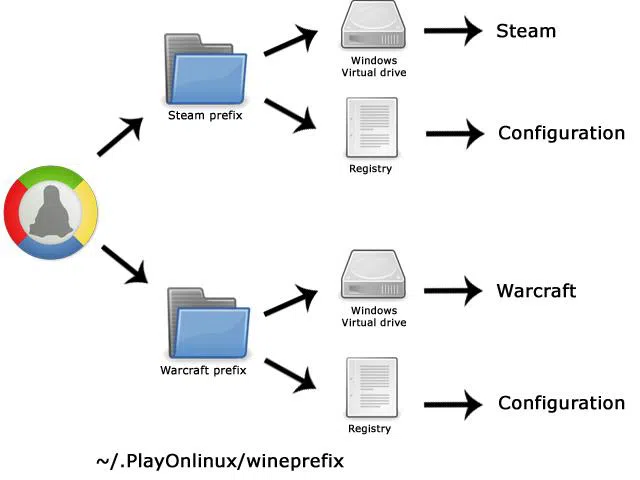
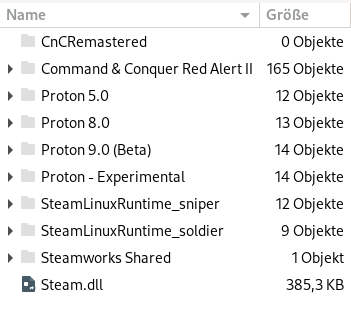
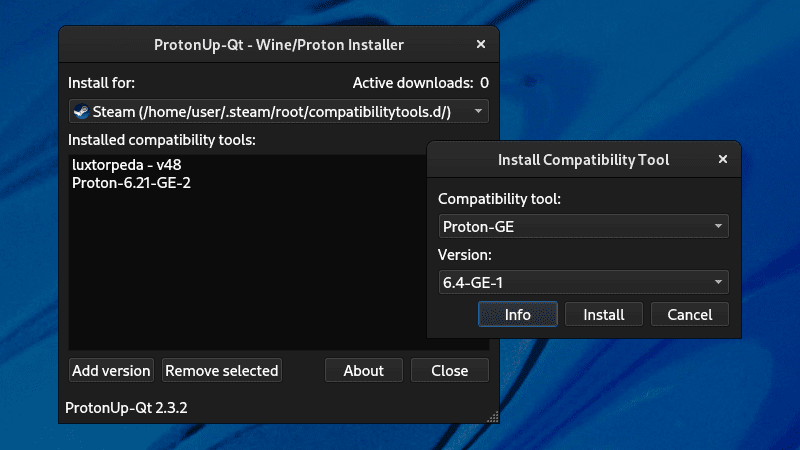
More Stories
Luminar Mobile for iPad and new for iPhone and Vision Pro
Greedfall 2: The Dying World: Daring: The second part is more geared towards Dragon Age
Outlook should become more secure, and the functionality should disappear