Wednesday, April 19, 2023, Fabian Char
Everyone likes to manage their notes differently and there seems to be one software that is just right for everyone to completely solve their notes management. Today I would like to introduce the small and beautiful app “RedNotebook”. with this red notebook Digital notebooks and journal texts can be easily linked to history and easily managed.
Red Notebook 2.21 (Debian 11)
Unlike popular applications like Zim as a desktop wiki or Zettlr as a mass markdown tool, RedNotebook sees itself primarily as a desktop journal, a digital diary so to speak. The core of the app is not a wiki or folder structure. Instead, it is about the temporal display of captured text snippets.
Red Notebook always links created documents to the current date. But it also allows you to jump back and forth in the timeline. An integrated calendar is provided for this, which is permanently displayed next to a large text input field. In my opinion, this is one of RedNotebook’s greatest strengths and may well replace the calendar app in the long run. Programs like KOrganizer or GNOME Calendar focus primarily on managing appointments. The red notebook puts the text more up front.
Here it also becomes clear why the developers call their program “magazine”. Individual text entries can be divided, for example, by headings, which, in turn, with an equal number of headings =Characters can be classified. In addition, text can be displayed in bold, italic, underline, or strikethrough, but also in monospace. Lists, hyphens, and line breaks can also be specified. If you want to include media or sources in your journal, you can do so with the Red Notebook.
Red notebook in the background of the editor.
The application uses a combination of WYSIWYG principles and a markup language for text processing. The latter looks a bit strange at first, but it might remind you of a Zim build, Markdown, MediaWiki, or the other. Of course, this markup language always needs some time to get used to, but beginners are also catered for: the app offers an easy way to graphically format text via the app’s menu and dedicated formatting buttons.
This approach is somewhat reminiscent of LibreOffice. However, RedNotebook distinguishes between editor and view mode. In view mode, formatting instructions that are indicated in the preview are given only at the touch of a button. This makes it relatively easy to type rich text – even using character combinations or keys. In version 2.21 (Debian 11), which I tested, it is also possible to export generated documents as HTML or LaTeX files.
Red notebook in presentation interface.
In addition to the chronological view, RedNotebook also shines with a journal-level search function. In addition, the app integrates a word cloud with frequently used words and an overview of tags, which can be selected for one-click search. This should primarily appeal to users who want to create their digital diary or notebook for a long time and find specific content again. Other functions such as spell checking or autosave, a statistics dialog and some setting options complete the overall impression.
Users can read statistics about their Digital Diary.
Frequently used tags and words provide more clarity.
But it’s also clear: RedNotebook is not Zim! The wealth of settings is enough for me, but it might not stand out for the lone Zim user behind the stove. Sometimes less is more, sometimes less. Everyone should evaluate this for themselves and their intended use. Zim is the desktop wiki, RedNotebook is the desktop journal. It may sound similar, but there are some differences that you may notice in everyday use. Both applications store entries in plain text files. RedNotebook creates a folder under “~/.rednotebook/dataHe writes texts in one file per month. Overall, Zim seems more extensible and configurable, but it can also be overwhelming. Red Notebook looks uncluttered to me and can be used very intuitively.
The application settings dialog is clearly laid out.
Everyone should judge for themselves whether they like RedNotebook. Only your testing will help: if you want to try the software, you can install it on Debian GNU/Linux, for example. In Debian 11, version 2.21 included in package sources:
sudo apt install rednotebook
More information about the application can be found on the project homepage: rednotebook. app
the pictures:
- Screenshots of Rednotebook v2.21
- Cheshire Cat/Grinsekate in the third screenshot: openclipart.org/Public Domain

“Prone to fits of apathy. Zombie ninja. Entrepreneur. Organizer. Evil travel aficionado. Coffee practitioner. Beer lover.”

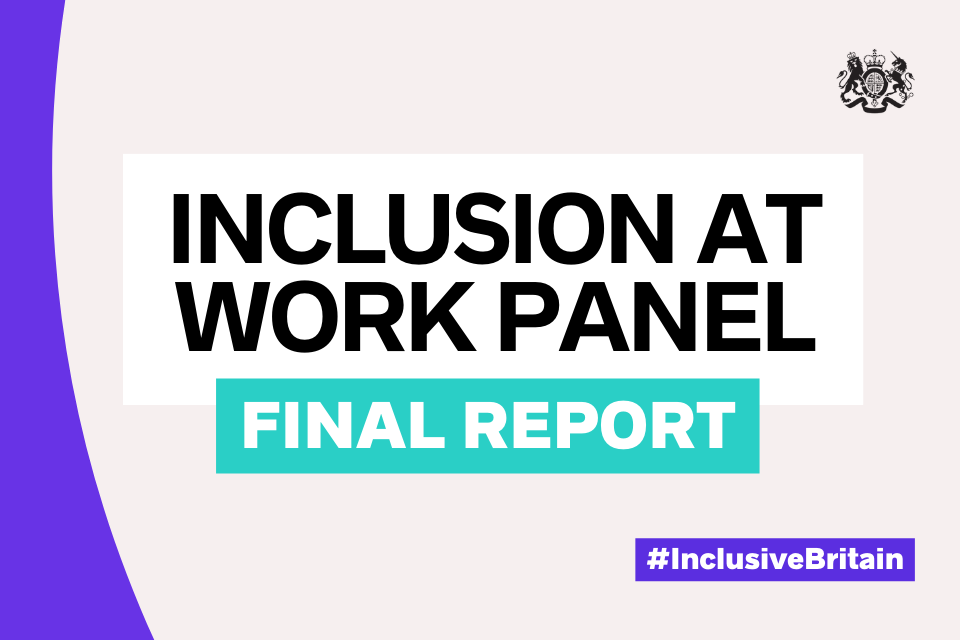


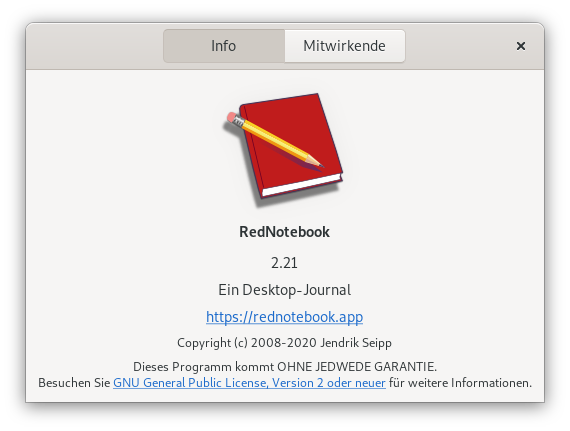
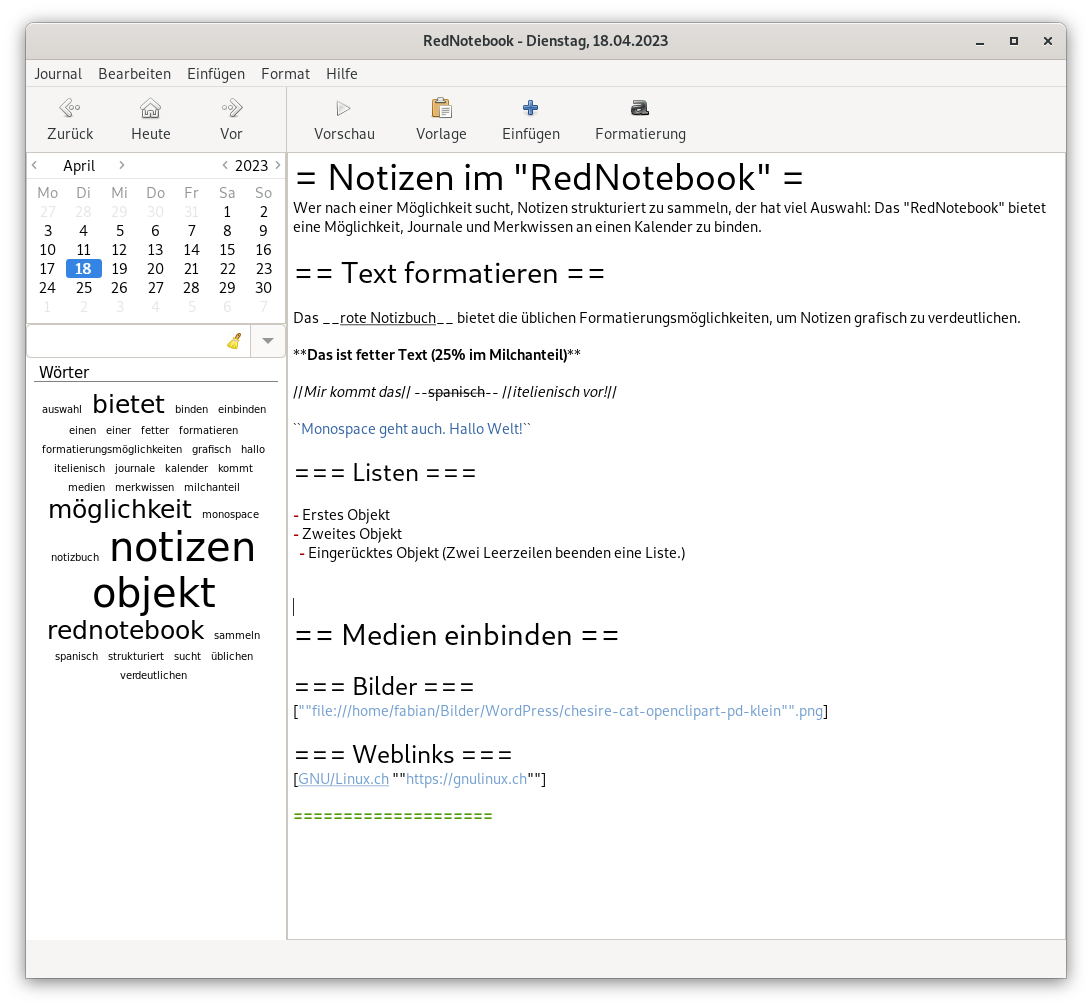
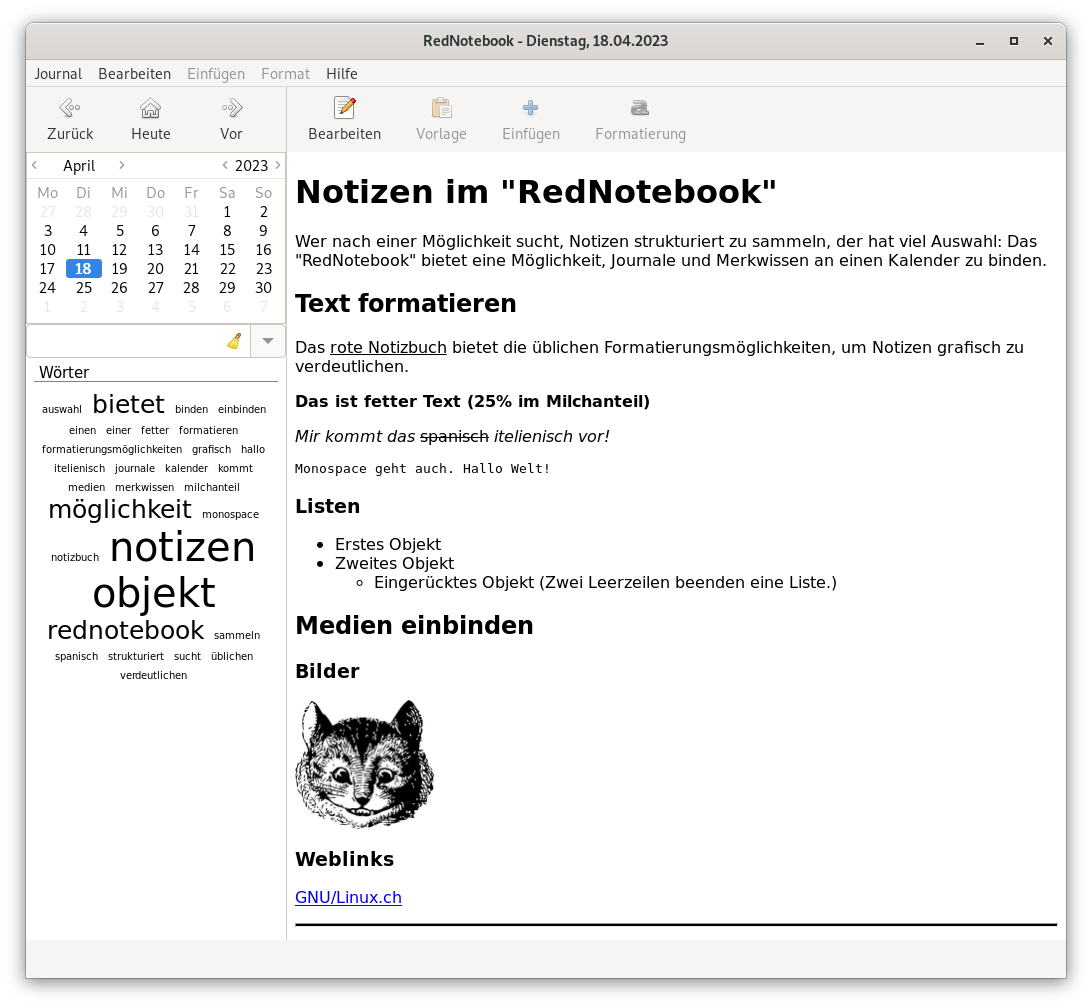
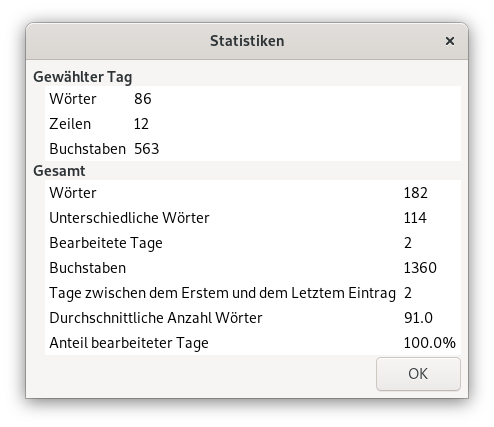

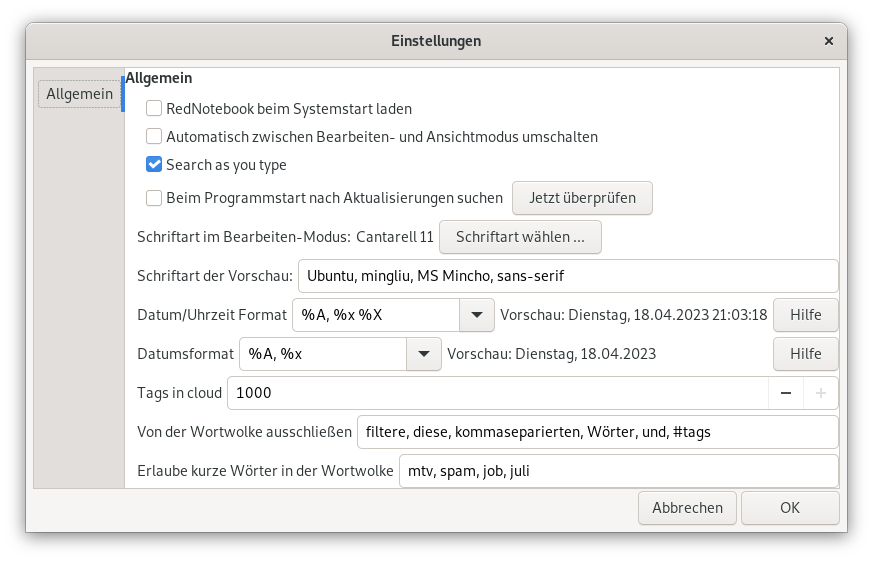
More Stories
Windows 11: Update brings ads in start menu
Voyager 1 is once again sending data from deep space
Use two Bluetooth headphones at the same time